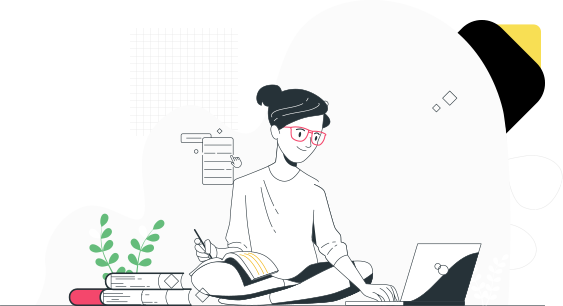Train Anywhere with WordPress eLearning Services
Our Custom LMS Development services ensure high-quality, interactive eLearning. Tap into intrinsic motivation and engaging courses and launch your very own eLearning system that can be used for commercial or internal training.
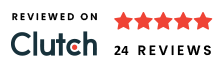
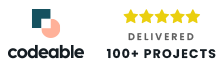
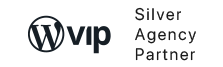
Premium LMS development Services from WPExperts
Elevate your eLearning with our top-tier LMS development solutions. Trust WPExperts for premium Learning Management System development services that deliver excellence. We offer;
- Custom LMS Development Services
- Custom LMS Add-ons Development
- LMS Custom Theme Development
- LMS Migration
- Third-Party Plugin Integration
- Payment Gateway Integration
Get Free Proposal
Certified Experts in LMS Services
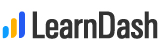
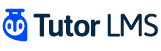

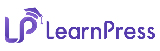

LearnDash
LearnDash transforms your WordPress site into a powerful learning management system (LMS). In minutes, you can create and sell courses, track user progress, and deliver certificates, award points, badges, etc. Major universities, Fortune 500 companies, and best-selling authors trust LearnDash as their WordPress LMS. It is intuitive, well-supported, has incredibly powerful features, and makes it simple to create impressive online courses.
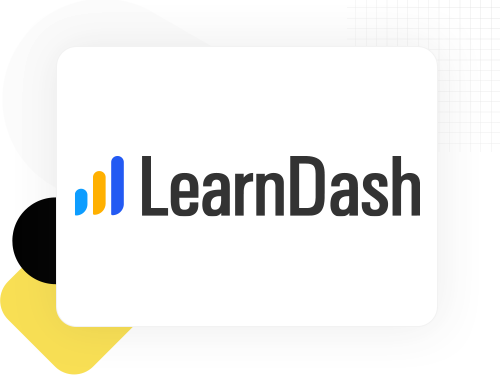
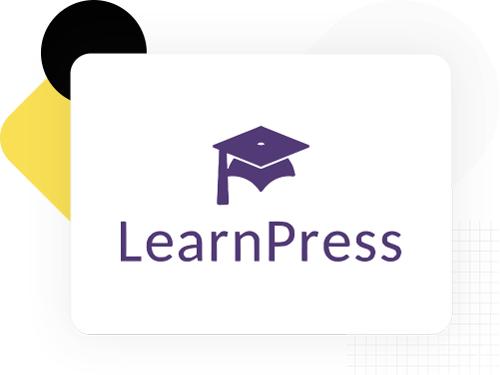

LearnPress
LearnPress is a free WordPress plugin that provides enhanced learning management services for WordPress websites. The LMS is widely used in the education industry, and it enables teachers and students to communicate and share the course content online. Using LearnPress, you can make and sell online courses, make communication forums, or make the announcements block for a school’s assets.

WPLMS
WPLMS is not just a WordPress educational theme but a complete eLearning suite (Learning Management System). WPLMS is suitable for academic training centers, corporate training, coaching centers, course tutors, colleges, academies, universities, schools, and massive open online course (MOOC) platforms.
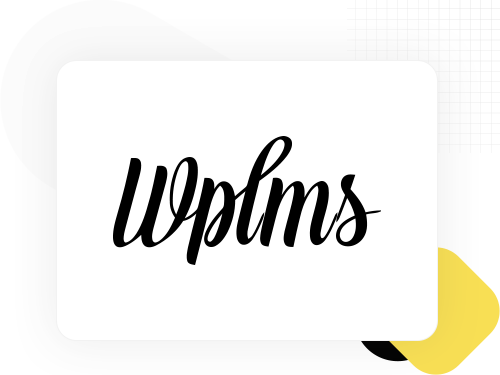


Lifter LMS
LifterLMS is a powerful Learning Management Service plugin for WordPress websites. It enables users to create and sell secure online courses and training-based membership websites. Integrate this LMS with any of the WordPress themes and page builders. This plugin proactively engages with the vast WordPress community and assists other integrated plugins with LifterLMS.